Network Throttling in Commvault
There are options available in order to throttle backup traffic. Usually, this is done to ensure adequate bandwidth for other applications to use. One way (and probably the best way) is by utilizing Quality of Service (QOS).
Please, note that Server Groups and Client Groups refer to the same thing and have different name depending on which administrative interface is utilized. We will move between the Command Center and CommCell Console. In addition, the terms proxy (pxy) and Network Gateway are sometimes used interchangeably and refer to the same thing.
We would set the following additional setting on each server group representing the source/target MediaAgents. You can then pick the Differentiated Services Code Point (DSCP) of your choice. This solution is quite simple and elegant.
We can stamp Commvault data with a QOS setting and you can then control the bandwidth based on your requirements and have full control over the traffic.
Here is a link to more informtion on QOS. You can assign any of the available DSCP numbers you want to detect Commvault backup data. Per the link, the Differentiated Services Code Point (DSCP) is a number in the range 0..63 that is placed into an IP packet to mark it according to the class of traffic it belongs in. Half of these values are earmarked for standardized services, and the other half of them are available for local definition.
Another option is to use Commvault to throttle traffic. There are a couple of different ways to do this. For example, a throttle can be set at the Storage Policy level. However, this can be difficult to manage in larger environments. The focus here, however, will be on throttling at the Server Group level because I feel it is the simplest to manage. A common configuration requirement is to throttle network traffic between the primary Commvault environment and the DR location. There may be DASH copies running daily to the DR site that need to share bandwidth with other applications. To address this network throttling can be applied between the MediaAgents at the primary site and the DR site to ensure backup traffic doesn’t exceed what is allotted.
It can be a bit confusing how throttling works. My initial thought was to create two Client Groups on either side of the WAN and each would contain their respective clients For example, the clients could be four (4) local MediaAgents at each site. If I wanted to create a throttle of 20Gb aggregate, I would just set at the Client Group level , select share allocate bandwidth and Absolute Throttling, and between all four (4) MediaAgents they would maximize throughput but not exceed the throttle maximum. Unfortnately, this is not how it works.
By default, the All clients share allocated bandwidth check box is selected. This setting throttles across all selected clients cumulatively which means either the send or receive throttle, depending on what you select, will be shared amongst the remote Client Group. The key here is the sharing only applies to the remote group and not the local client group on which the throttle rule applies. If you apply a throttle to a Client Group with four (4) MediaAgents and apply a 20Gb throttle the aggregate throttle will be 80Gb as the throttle applies to each MediaAgent. You would need to apply a 5Gb throttle to get an aggregate 20Gb. However, the downside to this workaround is when the number of backup streams gets low and less than four (4) MediaAgents is utilized the effective throttle could be 5-15Gb depending on circumstances. This means your forcing yourself to go slower than you want or is possible!
To resolve this conundrum it is necessary to configure a Commvault Network Gateway between the two (2) Client Groups and apply the throttle to the Network Gateway as can be seen below in figure 1.
figure 1:
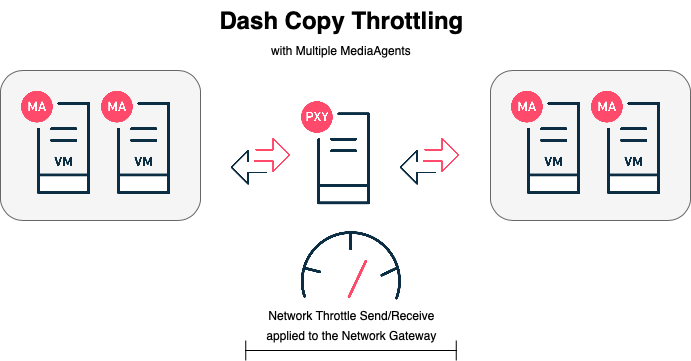
To complete the configuration there should already be a network gateway configuration in place. If not you will need to create two (2) Server groups and a server dedicated to act as a network gateway. The gateway should have sufficient bandwidth to support the throttling capacity. Create a Network Topology as follows or it can be configured to support one way via a network gateway as well.
Once the network configuration is in place the network throttle can be applied to the network gateway. Navigate to the CommCell Console and find the network gateway in the client list and right-click > properties. Click the Network button and then select the Network Throttle tab. Check the box to Enable Network Throttling. Select both remote Client Groups and make sure All clients share allocated bandwidth checkbox is selected. Click Add. Select all days of the week and check both Throttle Send and Throttle Receive under Use Absolute Throttling. Enter the appropriate value. For example, a 20 Gigabit limit would be 20,000,000. See figure 2 as an example. Click Ok to save. Click Ok twice to close out all of the dialog boxes. Right-click the network gateway client > All Tasks > Push Network Configuration. Push the network configuration for both client groups as well.
figure 2:
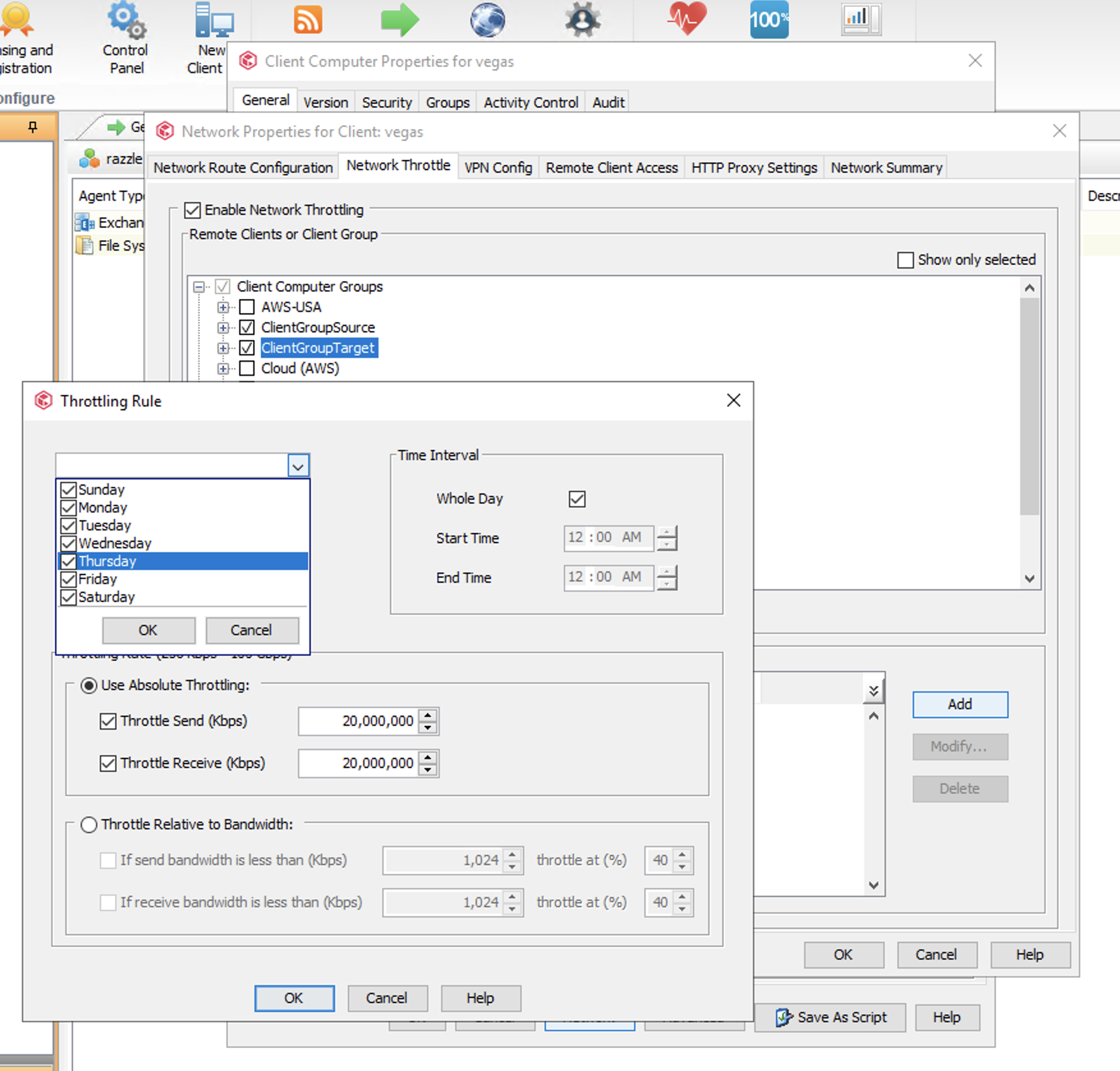
Anyhoo…Throttle away!
